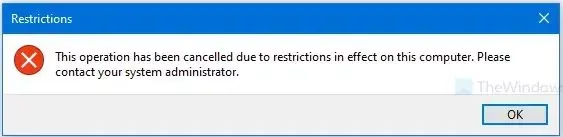 |
This operation has been cancelled due to restrictions in effect on this computer. Please contact your system administrator. |
Sometimes when you are accessing a drive or try to run an application in your computer, you may see the above popup window with above error (This operation has been cancelled due to restrictions in effect on this computer. Please contact your system administrator.)
Here in this blog, we will discuss how to remove the error from your computer.
Region:
This error occurs due to restrictions in effect on this computer, when someone or something has blocked an application from running on the computer. On a corporate network, it may be a policy set by the administrator.
If you see this error in your personal computer, it’s almost always because a virus has restricted you from running programs by adding your application name into the registry.
Solution:
The second solution is through Group Policy. Applications can also be kept from executing via Group Policy. This police needs to be removed.
If you see this error in your personal computer then first try the Registry method, and if it doesn’t fix the problem then try the Group Policy method.
Remove application from Registry:
To remove these restrictions, follow the following steps.
- Open the registry edit window, to open the registry window follow the below steps.
- Press Windows and R key togther
- Type regedit and press enter key
- Find the HKEY_CURRENT_USER key then expand it
- Find the Software insite above key and expand it
- Expand the Microsoft then Windows
- Again expand the CurrentVersion then Policies then Explorer
- Insight Explorer, find the key called DisallowRun and select it
- Check the application name in right panel and delete it(Check the third image, give aboe)
Note:- if you don't find the DisallowRun key insight registry make sure you have reached the correct registry path(\HKEY_CURRENT_USER\Software\Microsoft\Windows\CurrentVersion\Policies\Explorer\)
Remove application from Group Policy:
To remove these restrictions, follow the following steps.
- Open the Local Group Policy Editor window, to open the it window follow the below steps.
- Press Windows and R key togther
- Type gpedit.msc and press enter key
- Expand User Configuration.
- Expand Administrative Templates.
- Select the System.
- In the right-hand side locate a setting called "Don’t run specified Windows applications".
- Double-click that setting, The Don’t run specified Windows applications window will appear.
- Find the "Not Configured" check box and select it.
- Finally click on the OK button and restart the computer.
Thanks


